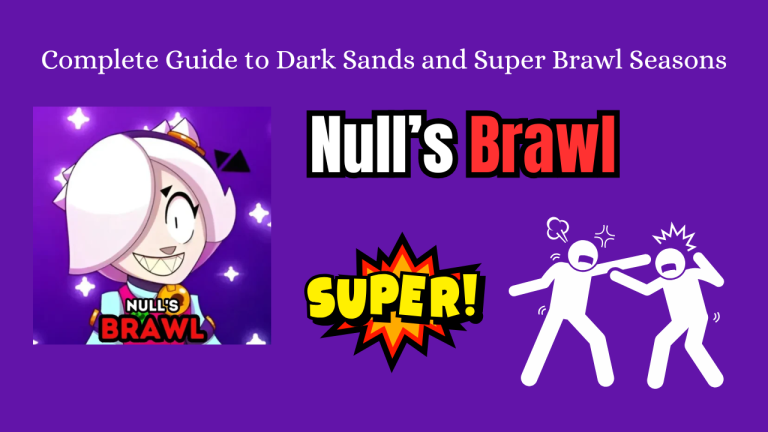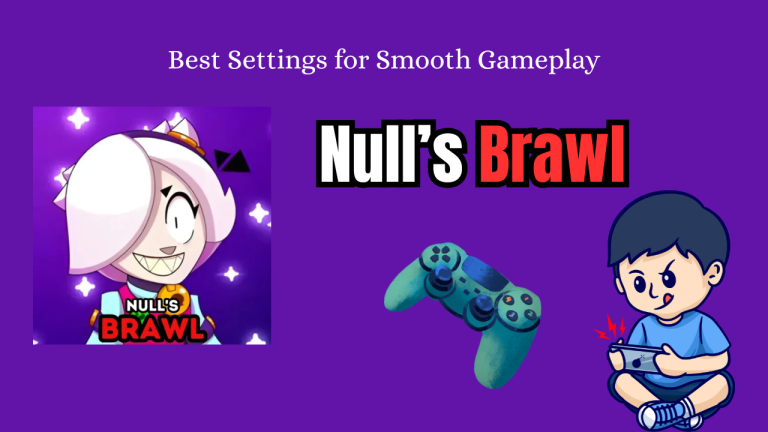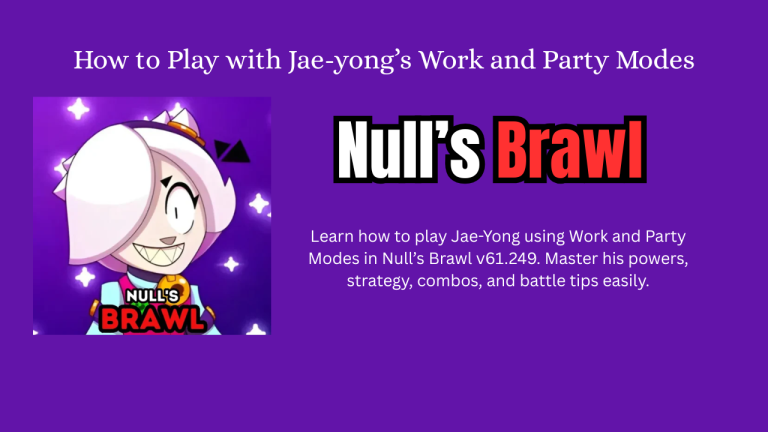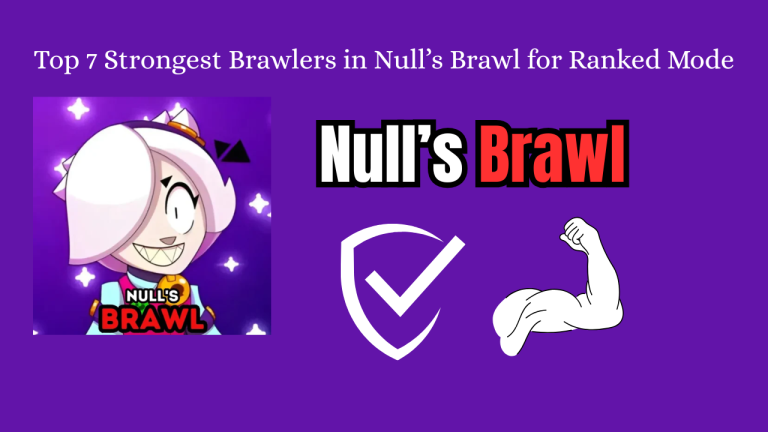If you have ever switched phones, played on both tablet and mobile, or want to back up your progress in case of a crash, then learning how to link your progress in Null’s Brawl is essential. The latest v61.249 update makes it even easier to sync your account across multiple devices whether Android, iOS, or emulators.
In this complete guide, you’ll learn step-by-step how to connect your progress, troubleshoot common issues, and make sure you never lose your brawlers, skins, or trophies again.
Why Link Your Null’s Brawl Account?
Linking your account across devices gives you these benefits:
Main Benefits:
- Save Your Game Progress (brawlers, trophies, skins, pass levels)
- Switch Devices Easily (from phone to tablet or emulator)
- Prevent Data Loss (if you reset or uninstall)
- Play on Multiple Platforms with the same account
Pro Tip: Always link your progress before updating or factory resetting your device.
Step-by-Step: How to Link Null’s Brawl Progress Across Devices
The process varies slightly depending on your device type and what platform you use.
Method 1: Using Google Account (Android)
- Open Null’s Brawl on your Android device
- Tap the Gear Settings icon
- Select “Link Device”
- Tap “Sign in with Google”
- Choose your Google account to connect
- Wait for sync confirmation
- On your second device, open the game and repeat the same steps with the same Google account
Your progress will automatically sync once Google login is verified.
Method 2: Using Apple ID (iOS)
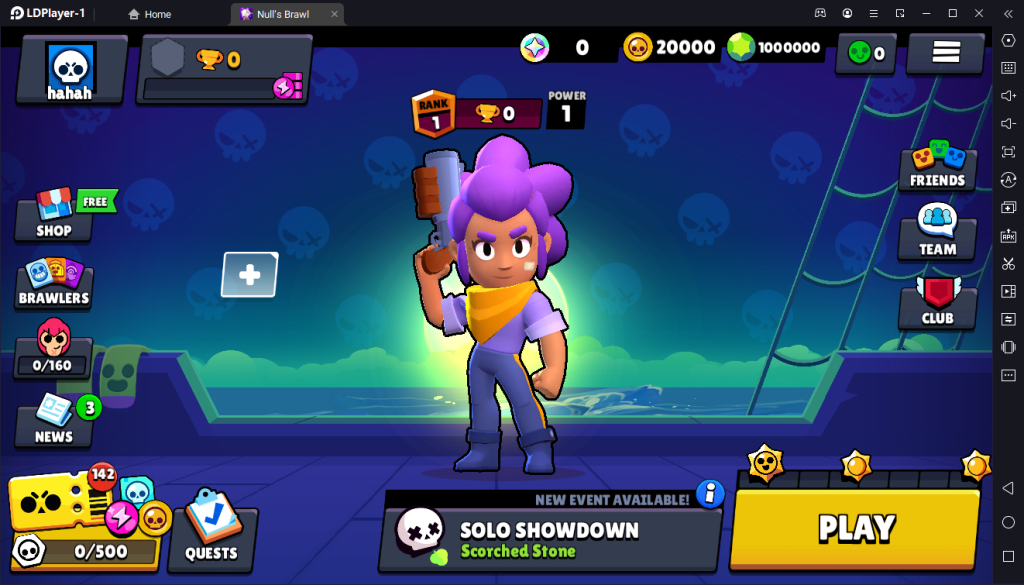
- Open Null’s Brawl on your iPhone or iPad
- Tap Settings
- Choose “Link Device” > Sign in with Apple
- Confirm Apple ID
- Open the game on your other iOS device and log in with the same Apple ID
iCloud backup also helps recover your progress automatically during reinstall.
Method 3: Using Unique Player Code (Universal Option)
Null’s Brawl also allows linking using a Player Code. This works between Android ↔ iOS or emulator setups.
Step-by-Step:
- On your current device, go to Settings > Account > Generate Link Code
- Copy the 8-digit code
- On your new device, open Settings > Enter Link Code
- Paste the code and confirm
- Your progress will load instantly
This code is time-limited and works only once. Use it immediately after generating.
Linking Between PC Emulator and Mobile
If you’re playing Null’s Brawl on an emulator (like Bluestacks or LDPlayer) and want to switch between mobile and PC:
- On Mobile: Link using Google/Apple or Player Code
- On Emulator: Open Null’s Brawl → Log in with the same linked account
Make sure your emulator has Google Play Services enabled if using Google login.
Common Problems and Fixes
Here are quick fixes for common linking issues:
| Problem | Fix |
|---|---|
| “Login Failed” | Check internet, update app, retry login |
| Code Expired | Regenerate new player code |
| Data not syncing | Log out and log in again |
| Account linked to wrong data | Clear app cache and re-login with correct account |
| Stuck on tutorial | Complete tutorial before linking |
How to Backup Your Progress Safely
Even after linking, you should regularly back up your progress to avoid loss:
- Android: Enable Google Play Cloud Sync
- iOS: Turn on iCloud game data backup
- Manual: Screenshot your Player ID and code monthly
Never share your player code publicly it can be used to hijack accounts.
Pro Tips to Stay Synced Across Devices
- Always log out before switching devices to avoid sync errors
- Don’t play on both devices at once—can cause data overwrite
- Restart the game after linking to ensure full sync
- Link using multiple methods (Google + Code) for safety
What Progress Gets Synced?
Not everything gets synced equally. Here’s what transfers across devices:
| Item | Synced? |
|---|---|
| Brawlers | Yes |
| Skins | Yes |
| Coins, Gems | Yes |
| Pass Progress | Yes |
| Controls/Settings | No |
| Graphics Settings | No |
| Device-specific cache | No |
You’ll need to re-adjust game settings like sensitivity or layout on each device.
What to Do If You Lost Your Progress?
If you uninstalled Null’s Brawl or switched phones and didn’t link your account:
Try This:
- Reinstall the app
- Tap “Recover Account” on the main screen
- Choose Google/Apple/Player ID method
- Enter your old account info
- Follow prompts to restore data
Still not working? Email Null’s Brawl support with your old Player ID.
Account Linking During Events (v61.249)
During events like Wasabi Powers or Super Brawl Season, your event progress and unlocked items will transfer as long as:
- You linked the account before playing
- You don’t use guest mode (unlinked play)
Playing on an unlinked account during events can result in permanent data loss.
Top Reasons to Link Today
Still thinking about linking? Here’s why smart players do it:
- Avoid losing brawlers/skins after updates
- Use the same account across phone, tablet, and emulator
- Compete in ranked mode from any device
- Save time if you switch phones
- Back up rare cosmetics and pass progress